This series is designed to help people to understand modern technology, and become more confident in using computing devices. It is not designed to educate experts.
The author is involved in tutoring older students at SeniorNet, a New Zealand wide organisation. SeniorNet hopes that students will feel more confident in using their computing devices as a result of the learning opportunities offered. This series of articles shares that hope.
A Few Of My Favourite Things #1.
I’ve written a previous article about open source software, and I suggest you read it to get a sense of why I like software developed via this route. In this article, I will discuss some of the other software I use. You may find it useful for your workflow. While this software has usually been developed for the Linux operating system, the open-source philosophy encourages developers to recompile the software to run on other OS’s, such as Microsoft Windows.
To make it onto my computer software must:
- Be open source
- Run under Linux operating system
- Be supported
- Have a reasonable graphical user interface (GUI)
- Do what it says on the box
- Not report my activities to some faceless corporation or government entity.
So, lets talk about software, but first a note about getting these titles.
I will note the operating systems that can run a version of the software. I suggest you do a Google search for download [software title] for [operating system]. Most modern computers run 64 bit processors, so if you have a choice install the 64 bit version.
If you run Linux then just use your distro’s repository and install from there.
LibreOffice Office Suite:
Who doesn’t need word processing, spreadsheet and presentation software? I certainly do, and for years have used LibreOffice.
The great thing about this suite is it can read and write in all the proprietary Microsoft document formats, as well as open source formats. For years I’ve had people send me odd documents, and in many cases LibreOffice has opened them.
If you’ve used Microsoft Word, Excel or Powerpoint then you should have little trouble using the LibreOffice equivalents. And saving documents in Microsoft formats is easy too. By default, LibreOffice saves files in the Open Document Format (ODF). Modern Microsoft suite programmes are stated to be able to handle these files.
And like much of the open source software, it’s able to be personalised.
It amazes me that people are willing to shovel large amounts of cash to Microsoft when there is a perfectly good and capable free alternative. If you are on the MS drip feed then here is a way you can get off it, and use the money you’ve saved to pay The BFD for their fantastic content, at no extra cost! This article has been prepared on LibreOffice Writer.
An important add on for me is a New Zealand spellchecker. So my documents aren’t cursed with American spellings. This alone is worth the effort of installation.
Available for Linux, macOS and Microsoft Windows. While The Document Foundation doesn’t currently offer an Android or iOS version of LibreOffice, there is a LibreOffice based product in app stores from Collabora, one of their certified developers and ecosystem members. Look for Collabora Office in the app store.
Bonus Hint:
If you have old Microsoft Works files (from Windows 95 days) LibreOffice can open these. LibreOffice can open .wps files ( that is, files with a .wps extension that were created by MS Works or MS Works for Mac ). Both LibreOffice Writer and LibreOffice Calc have an import filter for .wps files.
Firefox browser:
This is my daily browser and has been for many years. It has a large range of available add-ons and themes. It’s fast, stable, under active development and doesn’t spy on me, and its footprint is reasonable, so it will run even on systems with low memory. It has tabs and all the bells and whistles needed for modern browsing.
If you use Firefox at home, at work and on your phone, you may want to sync your bookmarks, history, preferences and tabs across all of those devices. The Firefox Sync feature makes this easy to do, and all you need to do is sign up with an email address and password.
Firefox Sync also lets you share add-ons between desktop versions of the browser, so you won’t need to re-download each extension and utility when you start using a new computer.
It’s available for Linux, Windows, OSX, Android and iThings. And it’s free.
For information on add ons see my previous article here.
Bonus Hint:
As you know from previous articles I don’t like ads. I have an add-on installed in my Firefox browser that kills YouTube ads, replacing them with an error message for a few seconds.
AdBlocker for YouTube – Removes all annoying Ads and banners from YouTube.
Thunderbird Email:
I’ve used Thunderbird for years, ever since the days when Microsoft Outlook Express used to lose emails for me (yes, I used to use Microsoft XP back shortly after the turn of the century). Thunderbird has served me well, controlling several email accounts and also as a reader for RSS files (Really Simple Syndication – an XML-based format for sharing and distributing Web content). I use RSS to view tech articles, and I could (but don’t) use it to view The BFD articles as RSS feeds.
Thunderbird is produced by Mozilla, the same organisation that makes Firefox browser. It’s configurable and has a built in calendar that I import Google calendars to as well. It has a great filter system, and of course can have themes added.
I would be lost without a good email client.
It’s available for Linux, Windows and OSX. It’s not available for Android and iThings. It’s free.
Here’s a youtube video on installation and setup. It’s an older video, but most of the information is still pertinent.
GNU Image Manipulation Program (GIMP):
Photoshop is the leader of the pack here, but is no longer available as a purchase. You now pay a monthly subscription which can add up over time.
The GIMP is free, and while not as full featured as Photoshop still offers sufficient power to satisfy all but the hard core power Photoshop users. Like Photoshop it uses layers, tools and filters.
Some Photoshop plugins will extend the GIMP capabilities. Here is a youtube video on this subject.
Like all photo editing software there is a learning curve. Use YouTube and search for gimp tutorial for beginners, for tutorials. The GIMP website also has many tutorials.
I’ve used GIMP for years and it’s always served me well.
Available for Linux, macOS and Microsoft Windows. And did I mention it’s free.
If you enjoyed this BFD article please share it.