This series is designed to help people to understand modern technology, and become more confident in using computing devices. It is not designed to educate experts.
The author is involved in tutoring older students at SeniorNet, a New Zealand wide organisation. SeniorNet hopes that students will feel more confident in using their computing devices as a result of the learning opportunities offered. This series of articles shares that hope.
What is a web browser?
A web browser is a piece of computer software or app, that fetches, assembles and displays text, images and video from anywhere within the world. It’s literally your window to the world wide web or internet. This article is based mainly on Mozilla Firefox, the web browser I mostly use. You can have more than one browser on your device, but only one will be the default browser.
The web is a vast and powerful tool. Over the course of a few decades the internet has changed the way we work, play and interact with each other. Depending on how it’s used, it bridges nations, drives commerce, nurtures relationships, drives the innovation engine of the future and is responsible for more cute kitten videos than we know what to do with. It can also be used for criminal and antisocial ends, and is great for spreading “fake news”.
It’s important that everyone has access to the web. We use web browsers like Mozilla Firefox, Google Chrome, Microsoft Internet Explorer, Edge, Opera browser and Apple Safari every day.
How does a web browser work?
A web browser takes you anywhere on the internet that is publicly available. It retrieves information from other parts of the web and displays it on your desktop or mobile device. The information is transferred using the Hypertext Transfer Protocol, which defines how text, images and video are transmitted on the web (see http or https at the start of web addresses). This information needs to be shared and displayed in a consistent format so that people using any browser, anywhere in the world can see the information.
Sadly, not all browser makers choose to interpret the format in the same way. For users, this means that a website can look and function differently in different browsers. Creating consistency between browsers, so that any user can enjoy the internet, regardless of the browser they choose, is called web standards. One of the worst offenders against web standards has been Microsoft, but their browsers have latterly moved to be more compliant to the standards. For many years web sites had to have special code to make the site render properly in Microsoft Internet Explorer.
This code scrap is from thebfd.co.nz site, for Internet Explorer:
<!–[if IE 8]> <html class=”ie8″ lang=”en”> <![endif]–>
<!–[if IE 9]> <html class=”ie9″ lang=”en”> <![endif]–>
<!–[if gt IE 8]><!–> <html lang=”en-NZ”> <!–<![endif]–>
When the web browser fetches data from an internet connected server it then uses a piece of software called a rendering engine to translate that data into text and images. This data is written in Hypertext Markup Language (HTML) and web browsers read this code to create what we see, hear and experience on the internet.
Here is an example of the html of a very simple web page:
<!DOCTYPE html>
<html>
<head>
<title>Example</title>
</head>
<body>
<p>This is an example of a simple HTML page with one paragraph.</p>
</body>
</html>
To view this in your browser, copy and paste the above code into a text editor (Notepad or Wordpad on Microsoft Windows, Kate on Linux or TextEdit on Apple Mac. Save the file to your computer with the name example.html. Open your browser, click Control/o (the letter “O”) and navigate to the saved file. Click on it and it should open in your browser. Here is what it looks like to me in Firefox browser.

You can view the page code with most browsers by right clicking on the page and selecting “View Page Source”. The same technique will reveal the page code of most web pages.
Hyperlinks allow users to follow a path to other pages or sites on the web. Every web page, image and video has its own unique Uniform Resource Locator (URL), which is also known as a web address. When a browser calls a server for data, the web address tells the browser where to look for each item that is described in the html code, which then tells the browser where it goes on the web page.
Cookies (not the edible kind)
Websites save information about you in files called cookies. They are saved on your computer for the next time you visit that site. Upon your return, the website code will read that file to see that it’s you. For example, when you go to a website and the page remembers your user name and password – that’s made possible by a cookie.
There is more to cookies than this, and I will write a separate article about cookies and cookie control.
Private Browsing Setting
Nearly all major browsers have a private browsing setting. These exist to hide the browsing history from other users on the same computer. Many people think that private browsing or incognito mode will hide both their identity and browsing history from internet service providers, governments and advertisers. They don’t. These settings just clear the history on your system, which is helpful if you’re dealing with sensitive personal information on a shared or public computer.
Making your web browser work for you
Most major web browsers let users modify their experience through extensions or add-ons. Extensions are bits of software that you can add to your browser to customize it or add functionality. Extensions can do all kinds of fun and practical things like enabling new features, foreign language dictionaries, or visual appearances and themes.
All browser makers develop their products to display images and video as quickly and smoothly as possible making it easy for you to make the most of the web. They all work hard to make sure users have a browser that is fast, powerful and easy to use. It’s important to choose the right browser for you.
I will have an article about some of the many add-ons available, particularly for Firefox browser.
My next article will discuss how you can install different browsers on your device.
If you enjoyed this BFD article please share it.