This series is designed to help people to understand modern technology, and become more confident in using computing devices. It is not designed to educate experts.
The author is involved in tutoring older students at SeniorNet, a New Zealand wide organisation. SeniorNet hopes that students will feel more confident in using their computing devices as a result of the learning opportunities offered. This series of articles shares that hope.
Getting a Different Browser
You can have more than one browser installed on your device, but only one set as the default browser. It’s handy to have more than one browser as sometimes a website won’t render correctly. You can open the site in another browser to see if this solves the problem.
Because of the multiplicity of operating systems and browsers it is impractical for me to show comprehensive instructions here. However, the hard lifting has been done by various Youtube contributors, so I will provide some links so you can watch instructional videos, or other resources.
Microsoft Windows 10 :
Firefox browser The link to download is https://www.mozilla.org/en-US/firefox/desktop/
Apple Mac:
Opera Browser This is a text instruction. I don’t have a MAC, so can’t test it’s correct.
Linux:
Firstly, go to your software installation programme and check if the browser you want is available in your Linux Repo. If so use this method to install the browser.
If it’s not available go to the site for the software and see if there is a version for your system. If so, follow the instructions.
Research using google and youtube. This will often give you the answer. For example, using google with this search manjaro install chrome brought up a link to https://www.fosslinux.com/2103/how-to-install-google-chrome-in-manjaro-linux.htm , which enables me to install Google Chrome on my computer.
Android:
Use the Playstore to install apps. Here’s how.
Iphone:
Use the Apple App Store. Here’s how.
First Use:
When you first run your new browser you may be asked some initial set up questions. These typically will be, do you want to make this your default browser (you don’t want this at this stage, but you can set this later if desired). You may also be invited to import your bookmarks or favourites from an existing browser.
I typically have 3-4 browsers on my computer. This enables me to swap browsers should a site not render properly.
Which browser should you chose? It’s a question of personal choice.
I use Firefox as my daily browser because:
It’s open source
It’s standard compliant
It doesn’t spy on me
It has many add ons to enhance it’s basic functions (ad blocker, password manager, themes etc.)
It’s not Microsoft or Google (spying).
Your requirements may differ, so your choice could be different. For instance, if you require voice search then Chromium or one of the Chromium based browsers could suit, such as Chrome, Chromium based Edge or Opera. (Chromium is open source and doesn’t spy on you, unlike the others I’ve just listed). Or you may wish to cast from your laptop to your big screen TV via chromecast. The same browsers would serve for this.
If you enjoyed this BFD article please share it.