This series is designed to help people to understand modern technology, and become more confident in using computing devices. It is not designed to educate experts.
The author is involved in tutoring older students at SeniorNet, a New Zealand wide organisation. SeniorNet hopes that students will feel more confident in using their computing devices as a result of the learning opportunities offered. This series of articles shares that hope.
Many years ago (in the early 2000s) we had cable TV installed into our home. Among the various channels was one titled “Call for Help” that was fronted at that time by a young man named Chris Pirillo. On one of his shows he was talking about something called “Linux” on his computer, in place of Microsoft Windows. At that time I’d never heard the term Linux, but it sounded intriguing, and being curious I wanted to know more. So I took myself off to the Lower Hutt Library. I found a book about Mepis Linux, and it even had a disk in the back.

I took the book home, read it from cover to cover, and discovered I could install this “Linux” thing beside Microsoft Windows XP and test drive it without disturbing Windows XP or any of my files. So, I followed the instructions and lo and behold, it worked. I could start the computer with either Windows or Mepis Linux by choosing which to use when the computer was starting.
For many months I tested Linux, and was amazed to find after a while that I was not using Windows at all. This new system suited me, and the way I worked.
One day I came home to the news from my wife that the computer wouldn’t work. She had continued to use Windows, and unfortunately the last time she used it, Windows self destructed. So, I made the decision to migrate to Linux, and that is how my journey started.
By this time I’d become aware that Linux for desktop computers came in many flavours (called “distros” for distributions), and I was reading lots of information about these various flavours. One of the most helpful sites I found was distrowatch which lists the most popular 100 distros.
I also found out that Linux distros use a variety of desktops, unlike other operating systems. This can give a variety of appearances, and some desktop programmes use different amounts of system resources. Here are some of the more popular desktops:
- GNOME: the modern and intuitive default
- Mate: legacy GNOME
- KDE: the powerful and configurable Plasma desktop
- Cinnamon: classic GNOME
- Pantheon: the divine default of ElementaryOS
- Budgie: a subdued desktop
- Trinity: legacy KDE
I settled on KDE desktop as the most configurable after trying Cinnamon, Mate, XFCE, Gnome and LXDE. I like things to work my way, and I’m a clean desktop freak. Here is the desktop on this laptop.

The panel at the bottom is hidden and the only icon on screen is the trash can (I did say I’m a clean screen freak). I have a slideshow to change the desktop background every few minutes (I LOVE change).
Early on I found and used the multi desktops available in most Linuxes which has been a feature of Linux since before the end of last century. Microsoft “discovered” this feature in Windows 10.
I also found that there was sufficient software for my needs. Firefox for browsing, Thunderbird for email and Open Office office suite for word processing and number crunching later to be replaced by LibreOffice (a fork of the OpenOffice source code when the developers became disenchanted with Oracle Corp, who were fronting OpenOffice).
What amazed me was there were so few viruses and malwares for Linux that I didn’t need to run a virus checker. This freed up computer cycles and meant the computer didn’t slow to a crawl when a scan was in progress. Here is an interesting recent article on this subject. I’ve never run a virus checker on any of my Linux computers, and so far have not had a problem.
Another biggie for me is the Windows habit of updating when it wants to. Many people have come back to their computer running a big job only to find it’s shut down mid-job after an unscheduled update. Grrrr! And that notice telling you not to switch off your computer because it’s updating! My Linux computers give me a discrete note that there are updates available to be installed when I authorise them.
Because all my programmes come from the distro’s repository, everything updates. Every Windows computer I’ve ever looked at has had outdated drivers and third party software, all potential holes for hackers to slip through. No thanks.
I’ve installed Linux onto a number of computers, including the last four laptops I purchased. Since just before Windows 8 a new technology called UEFI (Unified Extensible Firmware Interface) was mandated by Microsoft. This was meant to make Windows more secure, but many thought it was just an attempt to make it harder to install alternative operating systems. On most of my computers I just turn off UEFI and use the usual legacy boot. If you want to install Linux (or another operating system) on your Windows system, YouTube has some helpful videos, or find a friend like me to help with this step. Search on how to enter the bios on your computer, and how to disable UEFI. Some Linux distros will install with UEFI still enabled. I figured it out by myself, but I’m a bit geeky.
I also flirted with several other distros, including the most popular at that time, Linux Mint. I liked Mint but it needs reinstalling every so often to keep it up to date. I also tried SolydXK because I read this was a rolling release (Windows 10 is now a rolling release; some Linuxes have had this feature for years). The information on SolydXK turned out to be incorrect, so I moved to Manjaro because it is a true rolling release, and has a KDE desktop version. I’m happy for the moment. Rolling release is install once, update for ever.
One of the best features of Linux is you can take it for a test drive. When was the last time you bought a car without a test drive? And the last computer operating system? Download a distro, burn it to DVD or a USB as an ISO using Unetbootin. It’s important it’s burned as an ISO, not just copied to media. During the test drive, you can make sure the wifi and internet wired connections both work, as well as your printer, before you “buy”. You may need to change the BIOS to boot from your chosen media. Remember that the test drive from media as described will be much slower than when the OS is installed on your hard drive.
I’ve put Linux on a number of computers for friends and relatives. My sister is a great example. She’s a very smart lady, but completely hopeless with technology, but she has no problems with her computer. My friend Don is another tenchno beginner whose older XP machine just wouldn’t run with Windows 10. He wrote and arranged publication of his life story without any difficulty running Linux and LibreOffice.
I’ve learned to use a range of software. There are many great titles available:
| Kdenlive for video editing VLC for video viewing HandBrake video transcoder | FileZilla FTP programme K3b DVD burner Calibre eBook manager |
And many others.
And several I use, as live disks, to rescue people when Windows dies.
Gparted GParted is a free partition editor for graphically managing disk partitions.
Rescatux is a Debian-based live distribution featuring a graphical wizard for rescuing broken GNU/Linux and Windows installations and boot loaders.
Dban DBAN is intended for individuals or home use to support data removal needs.
The question I’m often asked is, “Should I change to Linux?” My answer is always, try it and see if it works for you. I don’t believe it’s for everyone, and some people need software that’s only available for another operating system, though Wine and Play On Linux will run many of the Windows titles. Here’s Irfanview under Play On Linux used for a quick edit of a photo of my broken fridge handle.

So, if you are unhappy with Windows, or have an adventure gene, or an older computer struggling to move to Windows 10 you may be a candidate for change. I know I won’t go back.
Some more info on Linux.
Some reasons to swap. (sorry, the original page has been taken down, this from the Wayback Machine).
How Linux is built (2012 video).
Linus Torvalds who started it all. (2012 video).
So, that’s my journey and some of the milestones along the way. Hope you enjoyed my trip as much as I have.
If you enjoyed this BFD article please share it.