This series is designed to help people to understand modern technology, and become more confident in using computing devices. It is not designed to educate experts.
The author is involved in tutoring older students at SeniorNet, a New Zealand wide organisation. SeniorNet hopes that students will feel more confident in using their computing devices as a result of the learning opportunities offered. This series of articles shares that hope.
ICE (In Case of Emergency)
I’m on a cocktail of drugs and it’s a possibility that I may fall down unconscious in the street as a result. If I do so, how will the bystanders and first responders know what ails me?
The answer, like so many things nowadays, is an app on my smartphone. Because I’m a poor pensioner and not wealthy, I use an Android phone and not an iPhone. This article is therefore slanted towards Android, but there is an iPhone solution as well.
So what is ICE, and how does it work?
ICE is an app that first responders have been trained to look for on smartphones in emergency situations. If a person is unable to supply health information this makes it harder for ambulance, doctors, nurses etc. to correctly treat a patient. The app is accessible from the phone, even if the phone is locked!
I have looked at a number of ICE apps, and while they all work in more or less the same way, some are harder to set up than others. I have finally settled on one called Medical ID : ICE. This is a free app that has premium features that may be purchased for a one time payment of US$5.99 (NZ$9.99). So far I have resisted the temptation to pay, but may do so for no other reason than to support the developer.
How to Get This App
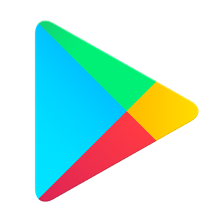
It’s available from the Google Play Store. On your Android smartphone tap the Play Store icon to open Play Store.
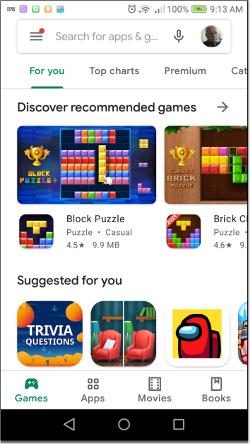
Enter the name of the app, Medical ID : ICE using the on screen keyboard, or tap the microphone icon and speak the app name (I use voice input in preference).
When the app list appears, tap the free version, then tap Install. Wait a couple of minutes and it’s installed, ready to go.
Setting It Up.
Once it’s installed tap Open to open the app.
Ender your name, gender (there are only two options; if you need more then this isn’t the app for you).
Enter your date of birth and blood type (I got mine from my blood donor card; ask your doctor if you don’t know yours).
Height and weight and if you’re an organ donor (I am).
List your medical conditions.
List any allergies. I’m allergic to bee stings.
List your medications and dosage. This information could save your life. And don’t forget to update this if the meds change.
In the final section, you can list any medical notes. I listed the contacts who may assist. My wife and my sister. When I typed each of their names the app lifted the relevant phone numbers from my contacts app.
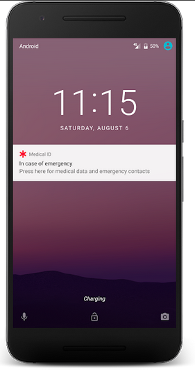
I also listed my doctor’s contact details (including the surgery phone number), and my NHI registration number (NHI is the National Health Index number that hospitals use).
The contact phone numbers can be called from the phone without unlocking it.
I also included a photo so first responders could make sure it was me and not some low life who had stolen my phone.
Each of the above is easily edited should this be required. This is important in my case because of changing health and changing medications.
I used the settings to set up the type of alert on the lock screen. I went for the first of the three possible choices, a banner that says:
In Case of Emergency
Double Tap for Medical Data and Emergency Contacts.
I can go about, secure in the knowledge this information is available in my phone, should it be needed.
Another use for this is at the dentist or any other place that needs to know what medications you are on. If you’re like me (a bloke) you would have no idea what you are on, or the dosage. Just whip out your phone, start the app and there is the information.
There is more information on this app on Google’s Play Store here. This includes screenshots, reviews and links to similar apps.
I was offered a Medic Alert bracelet some time ago, but turned it down on the basis of cost, convenience (I don’t want to wear a bracelet) and security (my info was being spread to parties I don’t know).
The information in this app is all held on my phone locally, and not used for advertising or other unauthorised purposes.
Try it out and see if it meets your needs.
An App to Remind Me to Take My Meds.
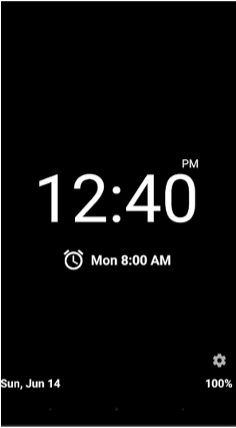
I am easily distracted and need to take many of my medications on time. This is particularly true of my pain control meds.
Some time ago I was in hospital and the nurses needed to check my vitals very regularly (there was some doubt how long I might survive, but I made it). The nurses would appear at my bedside at various times and as I was unable to wear a watch because of tubing in my arm I put an app on my smartphone. This stood on my bedside cabinet and would show the time if I touched the screen.
The app I installed was called Night Clock by Gubbel. This is a free app that is ad-supported.
In this app there is the provision to set alarms (you get to choose which app uses the inbuilt alarm function). This is the function I’ve used to remind me about taking medication.
Each alarm comes with its time, repeat cycle, ring tone (vibrate as well) and label. I used the label to list what meds to take. Recently I was taking meds on different cycles eight times daily (including just after midnight), so a little help to remind me was most welcome.
As my meds have changed I’ve been able to easily edit, add or delete alarms. It means that I have an Aide–mémoire to help me take the correct meds at the correct time.
There is more information on this app on Google’s Play Store here. This includes screenshots, reviews and links to similar apps.
Try it out and see if it meets your needs.
There are many apps that could make your life easier. Just try them, and uninstall if they don’t serve the purpose you want. If you are unsure of which app, use google to search the Play Store for an app to do what you want. For example, this search might work:
google playstore remind me to take medication
Or go to the Play Store site and use the search function.
Just ask the question, and be prepared to rephrase it. There are currently almost three million apps in the Play Store, most are free. You can see before you install if they are free, ad-supported, have a premium (paid) version or offer in app purchases. I opt for free if I can.
So get more value out of that mini computer you are carrying around.
If you enjoyed this BFD article please share it.